Uninstalling the YouTube app on an Android device may seem tricky, but it’s not impossible! I’ve personally encountered situations where I needed to remove YouTube for various reasons—be it to eliminate distractions, reduce screen time, or simply improve device performance. And let me tell you, after trying multiple methods, I found effective ways to either uninstall or restrict the app. In this blog, I’ll share the best techniques (including some advanced tips) to help you achieve this, and they’re completely safe to perform!
Whether you’re looking to uninstall YouTube permanently or just restrict its functionality, these methods have been tested and proven. Let’s dive right into it!
Quick and Easy Methods to Disable or Remove YouTube
Method 1: Disable YouTube in Settings
If you’re looking for a quick and easy way to stop YouTube without uninstalling it, disabling the app is your best option. Disabling prevents YouTube from running in the background, hiding it from your app drawer. It’s as good as uninstalling!
Steps:
- Go to Settings on your Android device.
- Navigate to Apps or Application Manager.
- Find YouTube in the list of apps.
- Tap on YouTube to open its details.
- Hit Disable.
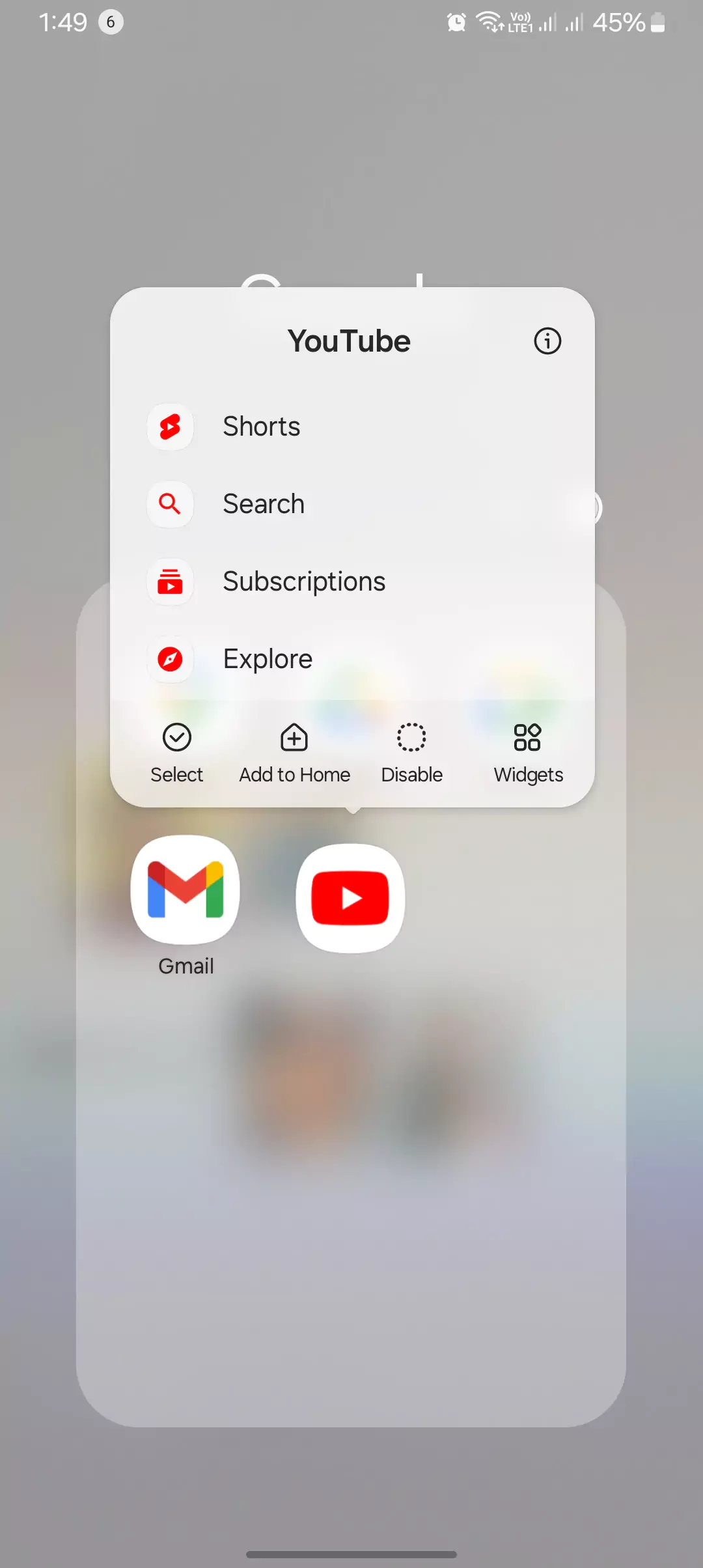
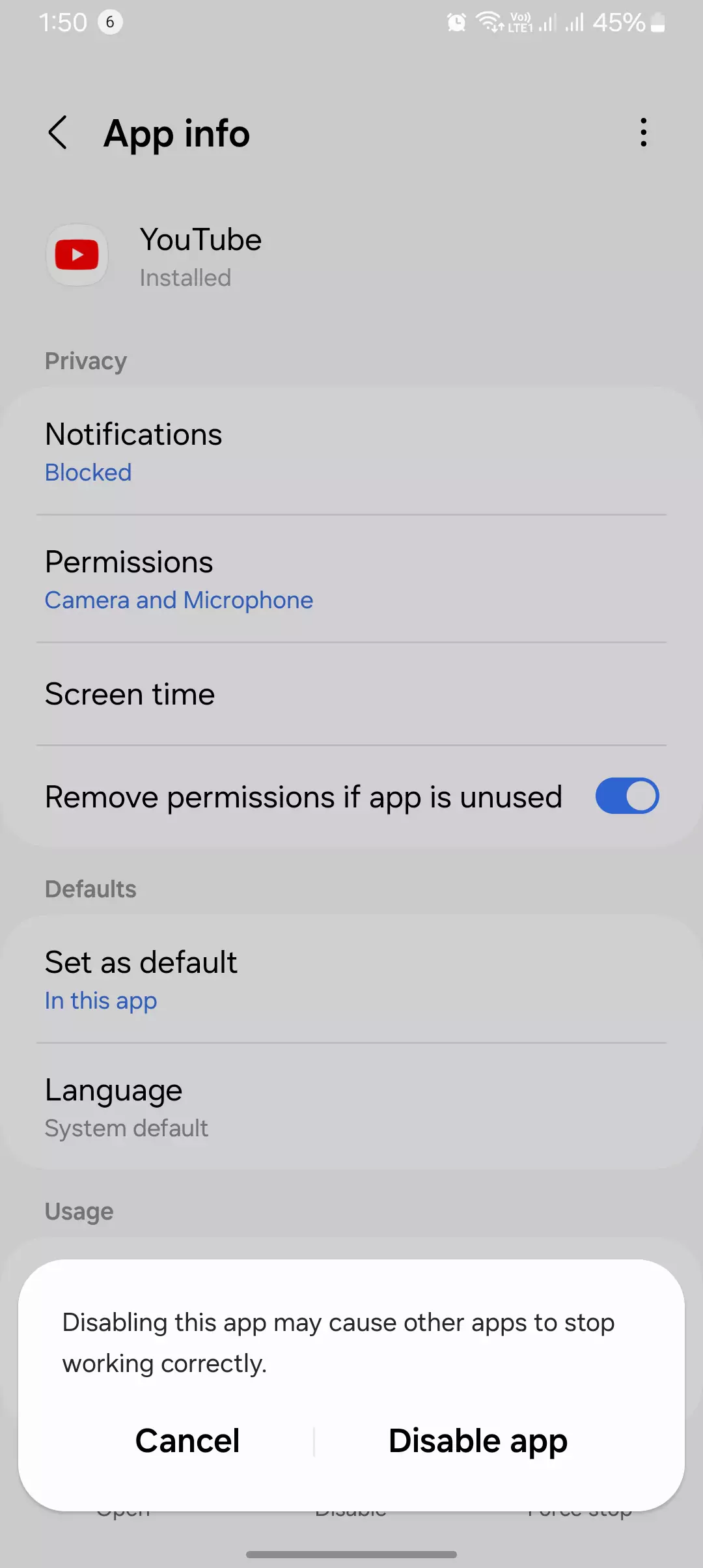
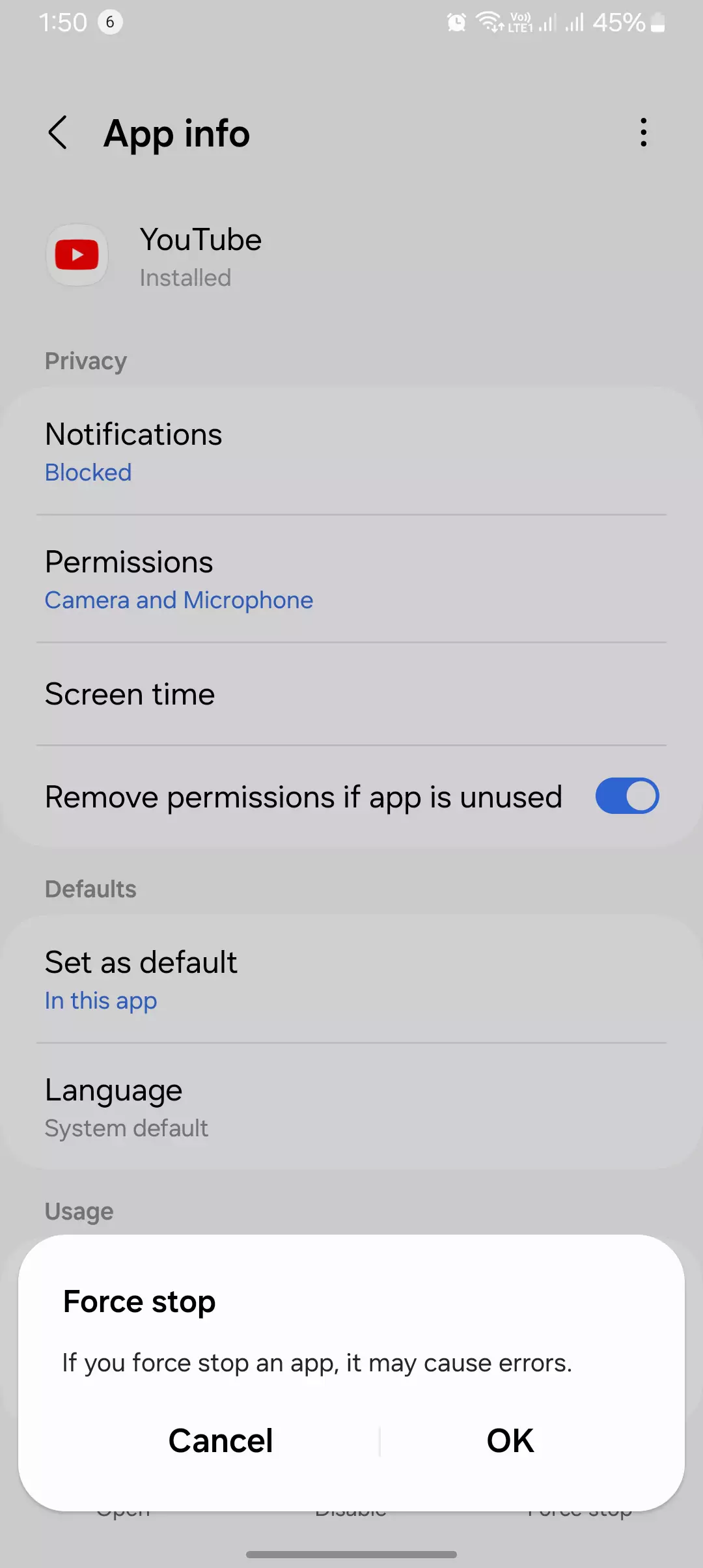
What happens after disabling?
YouTube will no longer show up on your home screen or run background processes. It’s still installed but invisible!
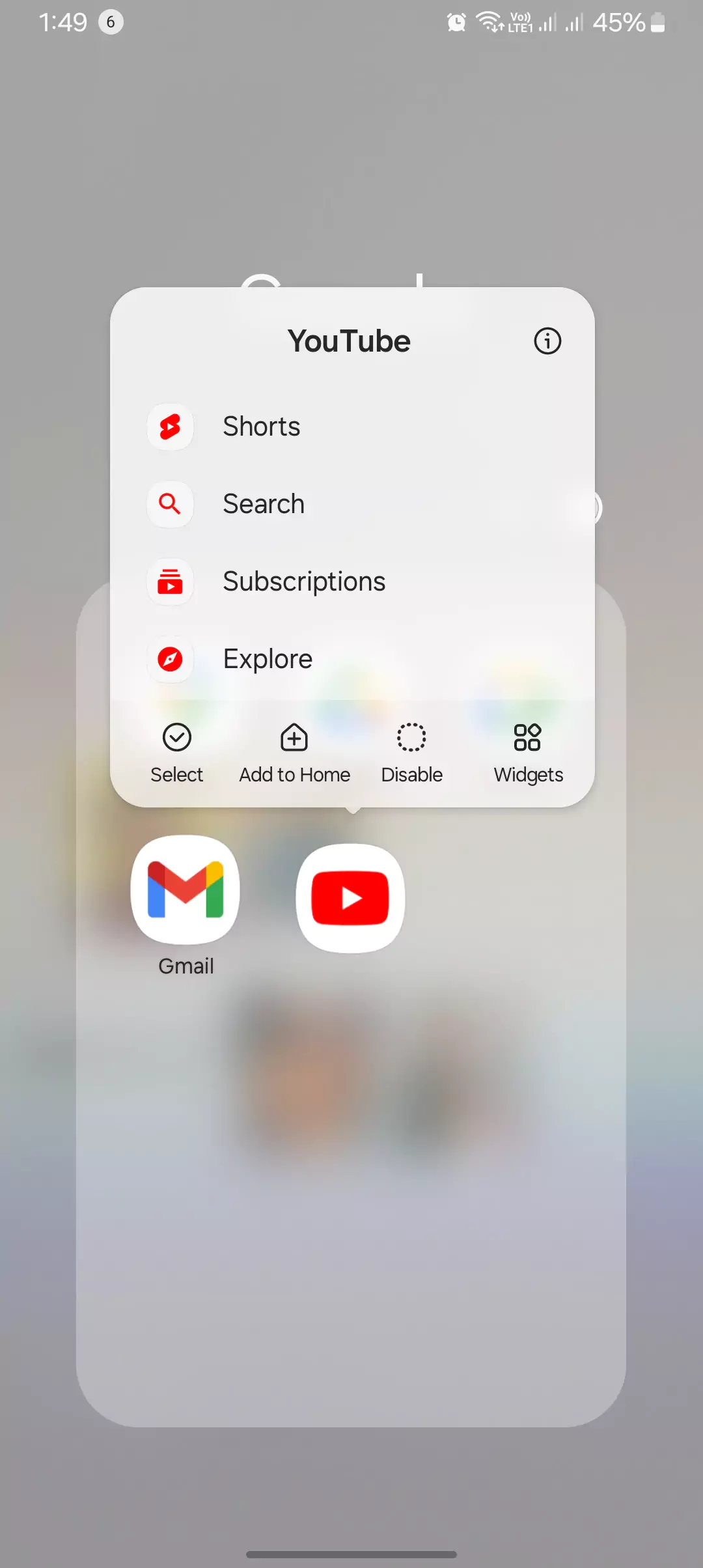
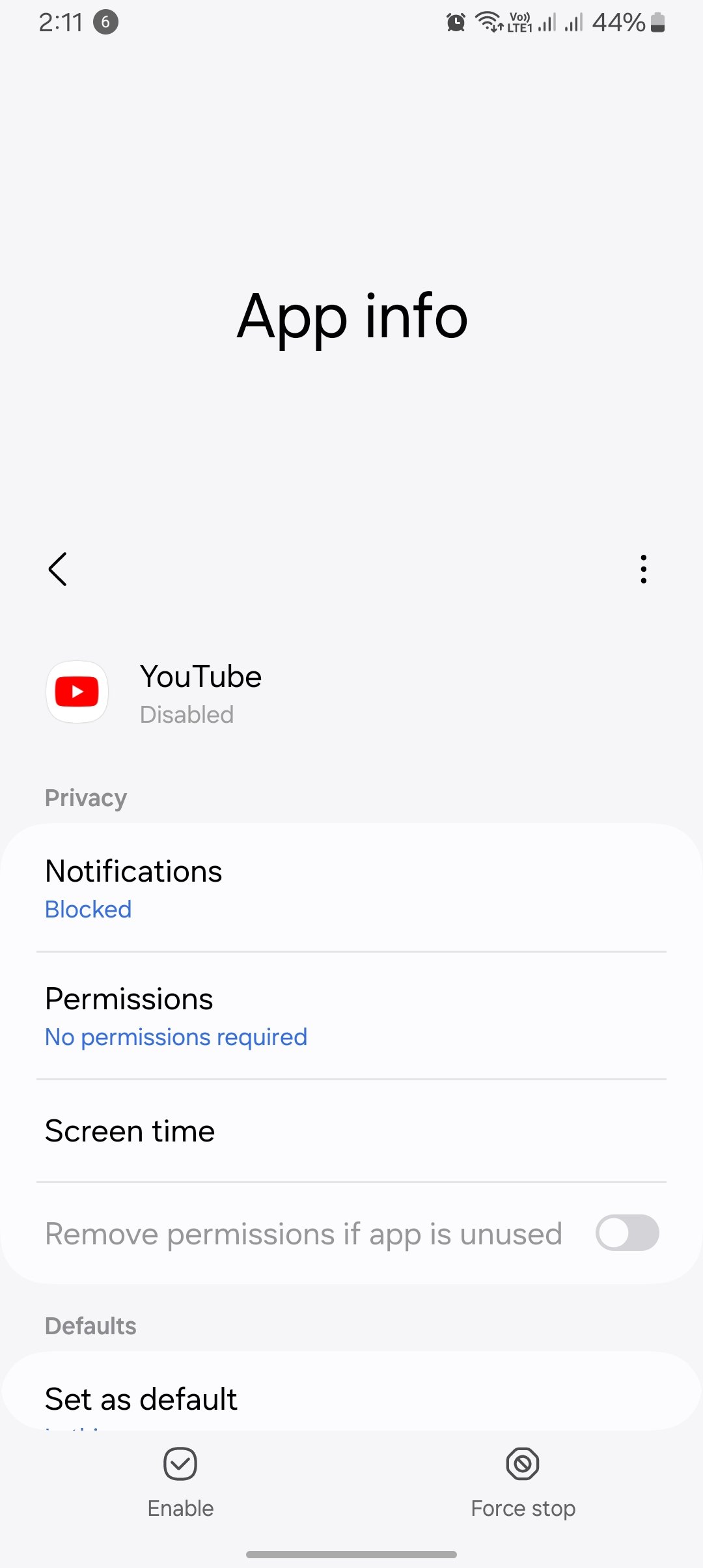
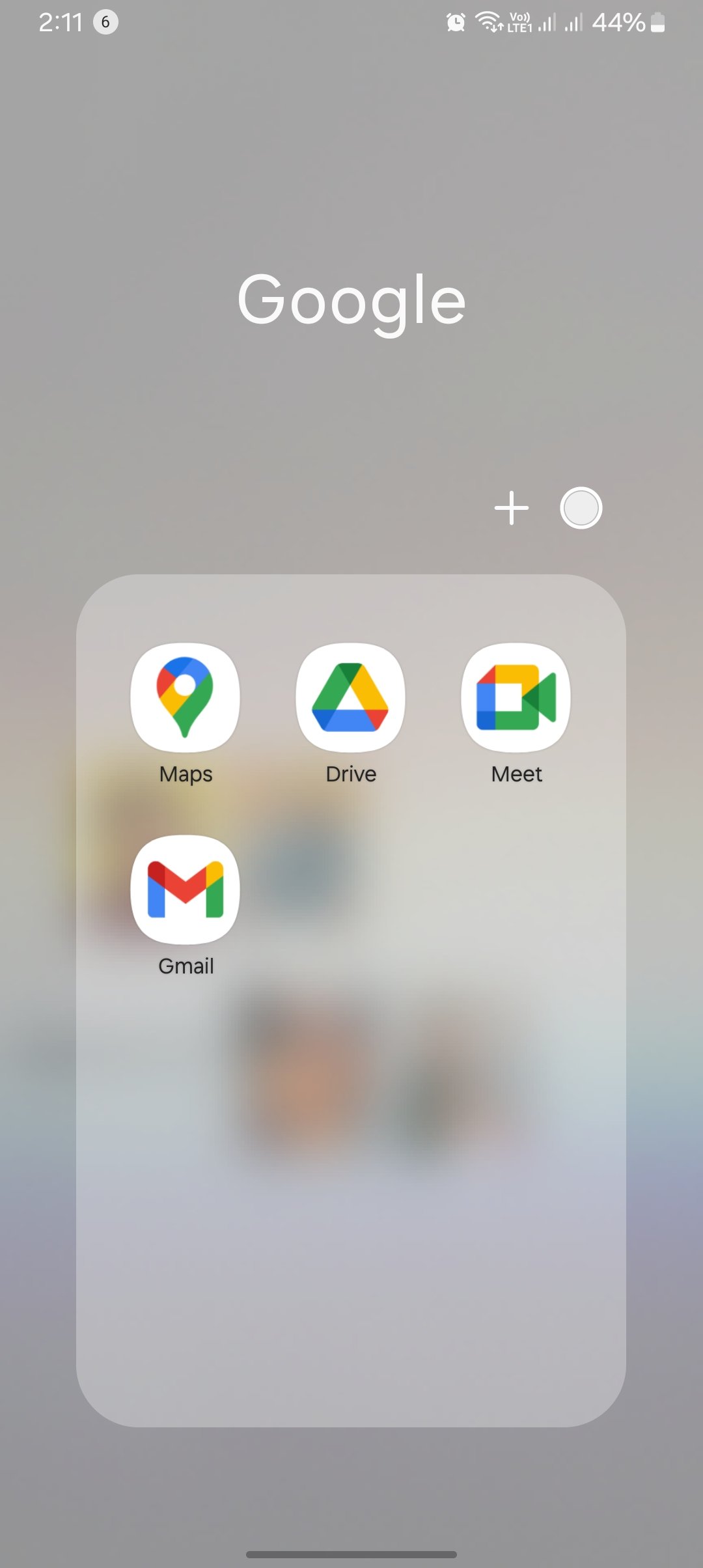
Method 2: Restrict YouTube’s Permissions
If disabling YouTube doesn’t quite cut it for you, try restricting its permissions. This method ensures YouTube can’t use your device’s features, making the app almost useless.
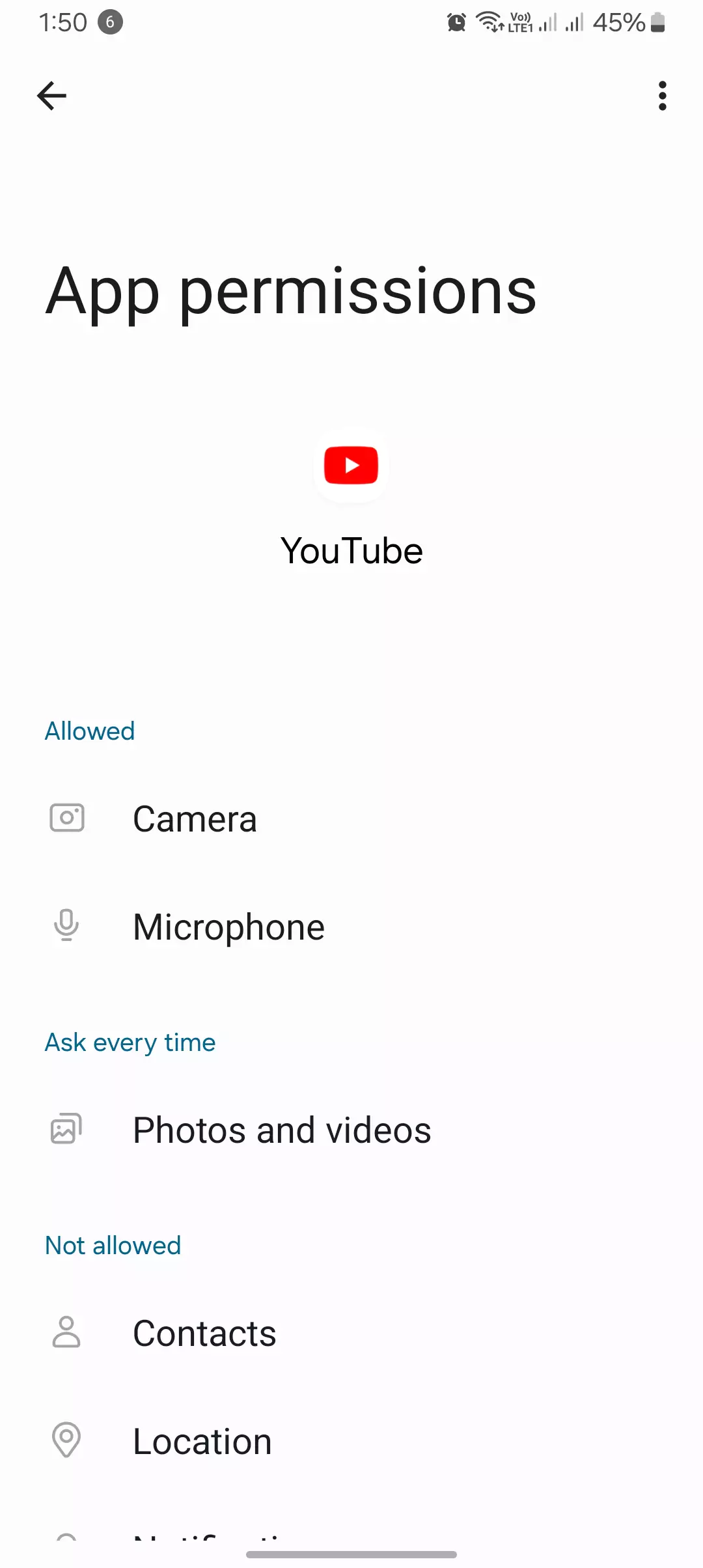
Steps:
- Open Settings and go to Apps.
- Scroll and select YouTube.
- Tap on Permissions.
- Revoke all permissions (camera, storage, microphone, etc.).
Once you’ve restricted its access, YouTube won’t be able to function properly, giving you more control without actually removing the app.
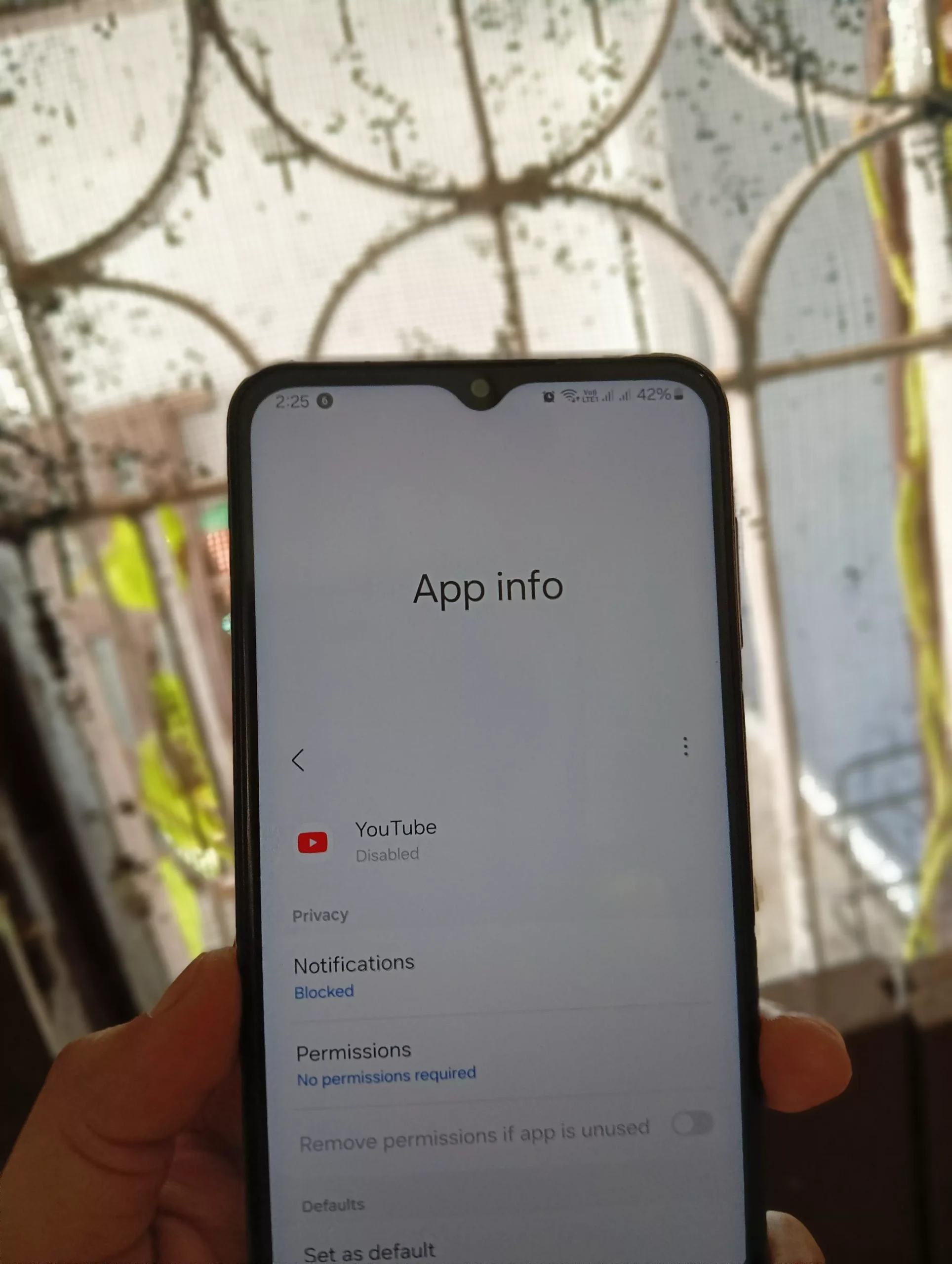
Advanced Techniques for Removing YouTube
Technique 1: Uninstall Using ADB (No Root Needed)
When I first heard about ADB (Android Debug Bridge), I was a bit skeptical. But after trying it, I realized it’s one of the most powerful tools for removing pre-installed apps like YouTube. Best part? You don’t even need to root your phone or void the warranty!
Steps:
- Enable Developer Options by going to Settings > About Phone and tapping Build Number 7 times.
- Turn on USB Debugging in Developer Options.
- Download and install ADB on your computer.
- Connect your phone to your PC via USB.
Open a command prompt/terminal on your computer and run:
adb devices
adb shell
pm uninstall -k --user 0 com.google.android.youtube
Reddit User Experience:
u/ElectronPL shared, “It is very easy to uninstall YouTube with adb. Here’s the best straightforward tutorial I found: xda-developers.com.”
Additional Facts:
- This method doesn’t void your warranty.
- The app can be reinstalled if needed, making it safer than rooting.
- Works across Windows, macOS, and Linux.
Technique 2: Use Shizuku with Canta (No PC Needed!)
For those without access to a PC, Shizuku is an excellent alternative. It uses Wireless Debugging (available in Android 11 and later) to gain the necessary permissions to uninstall YouTube. Paired with the Canta app, this method allows for hassle-free uninstallation.
Steps:
- Download Shizuku from the Play Store.
- Enable Wireless Debugging in Developer Options.
- Follow Shizuku’s on-screen instructions to activate it.
- Download Canta and use it to uninstall YouTube.
Reddit User Experience:
u/Mysterion8619 said, “If you use Canta, you can see the app tags that are safe to remove. YouTube is one of them.”
Additional Facts:
- Shizuku doesn’t require root access.
- You can easily reinstall YouTube later if needed.
- Canta shows which apps are safe to uninstall, reducing the risk of errors.
Technique 3: Universal Android Debloater (GUI for ADB)
If the command line seems intimidating, don’t worry—there’s an easier way! Universal Android Debloater offers a graphical user interface to safely remove pre-installed apps.
Steps:
- Download Universal Android Debloater from GitHub.
- Connect your Android phone with USB Debugging enabled.
- Run the tool, which will display a list of apps safe to uninstall.
- Look for YouTube and remove it.
Reddit User Experience:
u/Grumblepugs2000 shared, “The only way to actually uninstall system apps is with root access. However, ADB via the Universal Android Debloater works for most users.”
Additional Facts:
- Works with most Android devices, including Samsung and Xiaomi.
- Shows which apps are safe to uninstall, reducing the chance of accidentally removing critical apps.
Technique 4: Rooting & Custom ROMs
If you’re tech-savvy and want to fully control your device, rooting allows you to permanently uninstall YouTube. However, it comes with risks, including voiding your warranty.
Steps:
- Unlock your phone’s bootloader.
- Install a custom recovery tool like TWRP.
- Flash a root tool (e.g., Magisk).
- Use a root file manager or Titanium Backup to uninstall YouTube.
Reddit User Experience:
u/ReverseMakiroll said, “You could look into custom ROMs for Android like CalyxOS, GrapheneOS, or LineageOS.”
Additional Facts:
- Rooting provides full control over your device, but proceed with caution.
- Many custom ROMs improve performance and privacy.
- Rooting can prevent certain apps, like banking apps, from working properly.
Why Uninstalling YouTube is a Smart Choice
Uninstalling the YouTube app can bring a ton of benefits. I personally noticed huge improvements in my time management and focus. Here are some of the reasons why you might want to do the same:
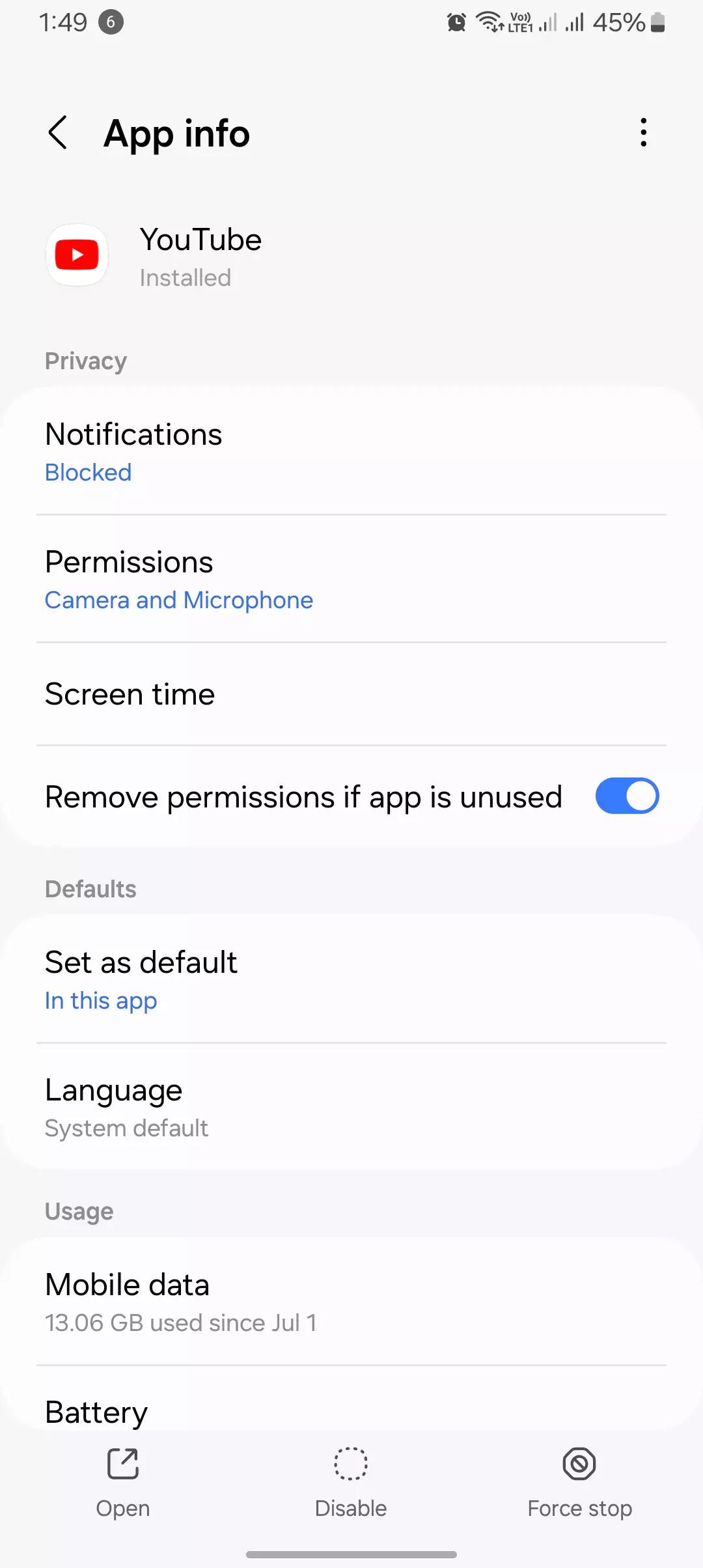
- Better time management: You’ll no longer find yourself endlessly scrolling through videos when you need to be productive.
- Improved focus: Without YouTube notifications or that tempting app icon, you can concentrate on work or study much better.
- Reduced screen time: Spending less time on YouTube means less strain on your eyes and more time for other activities that contribute to your well-being.
- Mental health benefits: YouTube can sometimes show disturbing or negative content, and limiting your exposure can have a positive effect on your mental state.
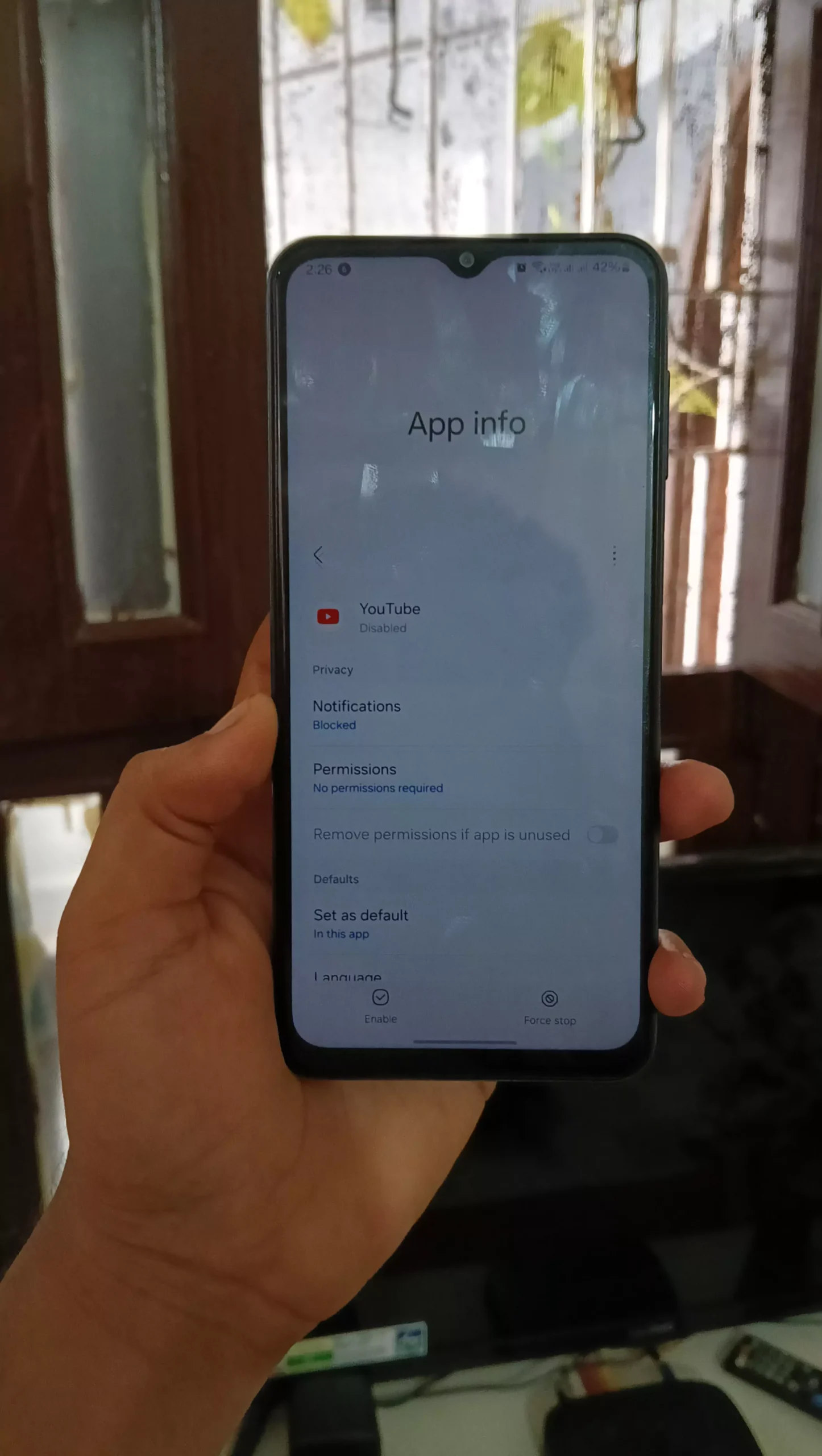
Conclusion
That’s it for today’s blog post. I’ve shared all the proven ways to uninstall the YouTube app from your Android device. Some people may not want to use the app due to distractions, or perhaps their kids are spending too much time on it. Whatever the reason, I’ve provided various methods and advanced techniques to remove it. I hope you found this information helpful. If you did, feel free to let me know in the comments. Have a great day! If you have any doubts, feel free to reach out in the comments or contact us here.
So there you have it! I’ve shared all the proven ways to uninstall or disable the YouTube app on your Android device. From quick fixes like disabling YouTube to more advanced methods like ADB or Shizuku, you now have all the tools at your disposal.
I hope this guide helps you reduce distractions and reclaim your time. If you found this post helpful, feel free to leave a comment below or reach out with any questions. Happy uninstalling!
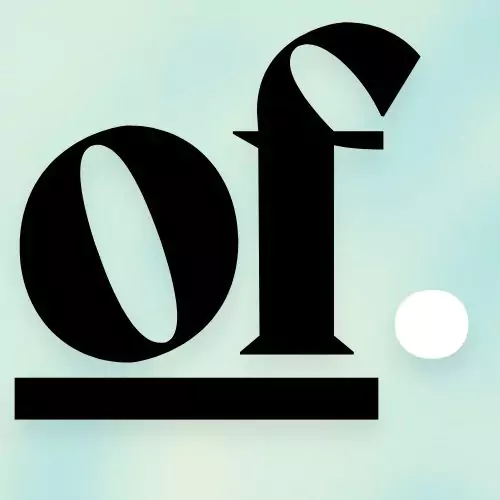
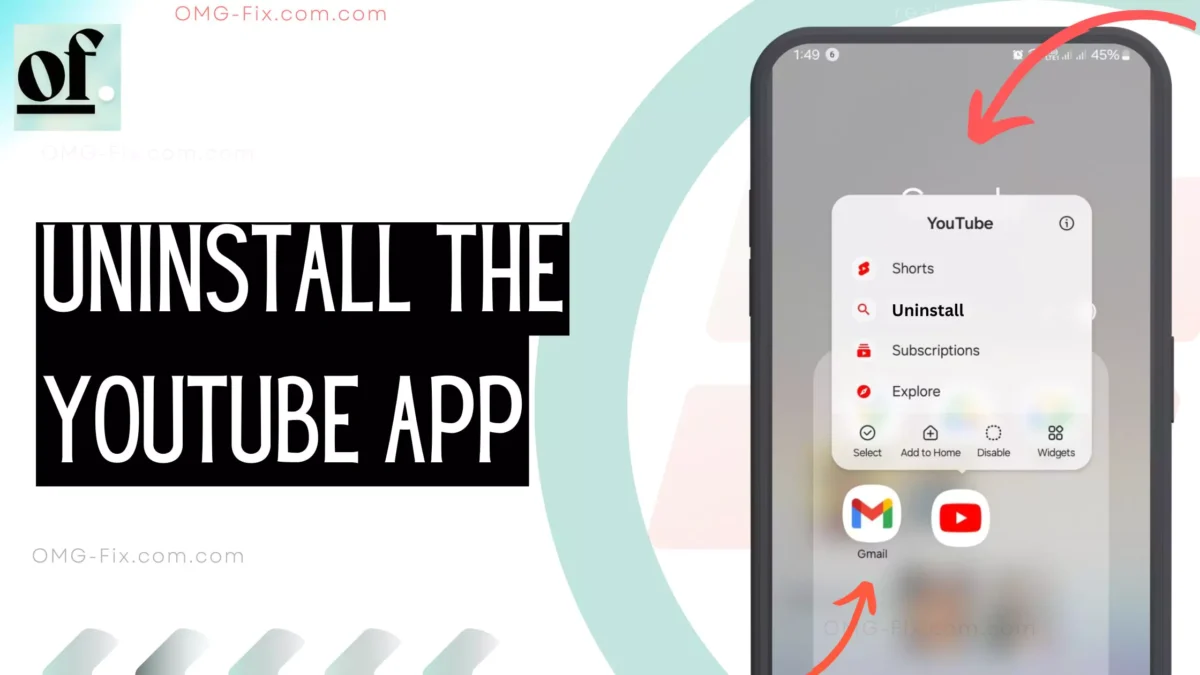
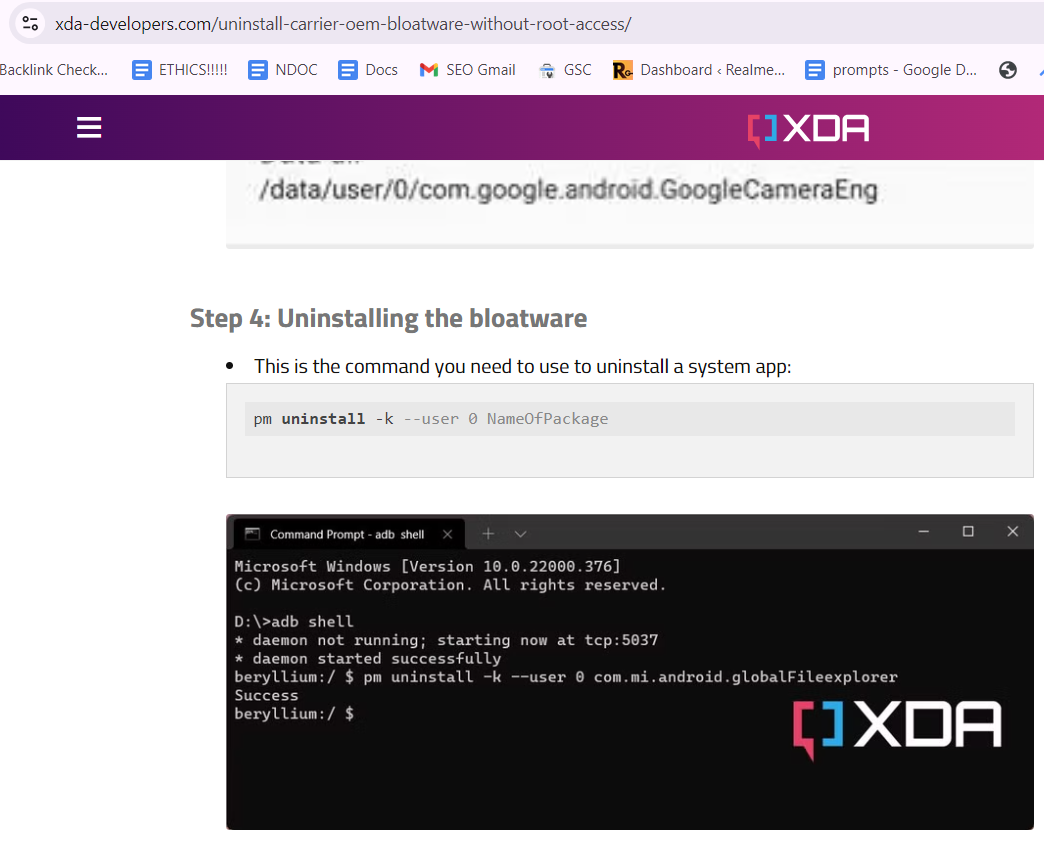

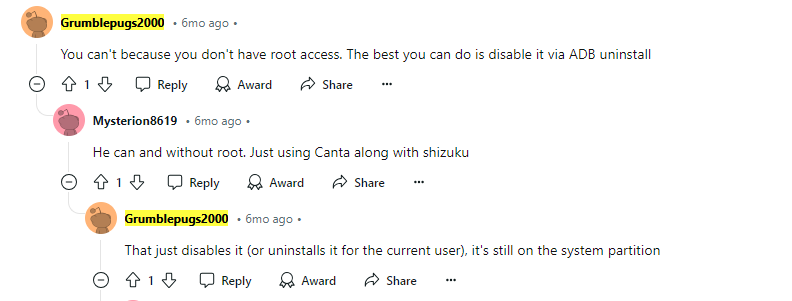
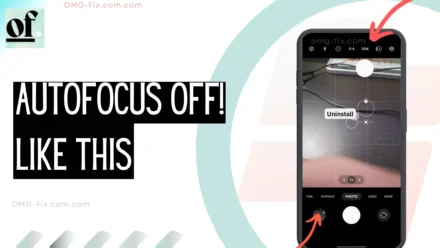
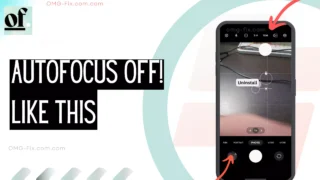
Leave a Comment