Quick Summary: In this post, I’ll guide you through turning off autofocus on Android and iOS devices, whether you’re using a Samsung, Xiaomi, or another smartphone. You’ll also find helpful device-specific instructions, troubleshooting tips, and even rooted device options to gain more control over your photography.
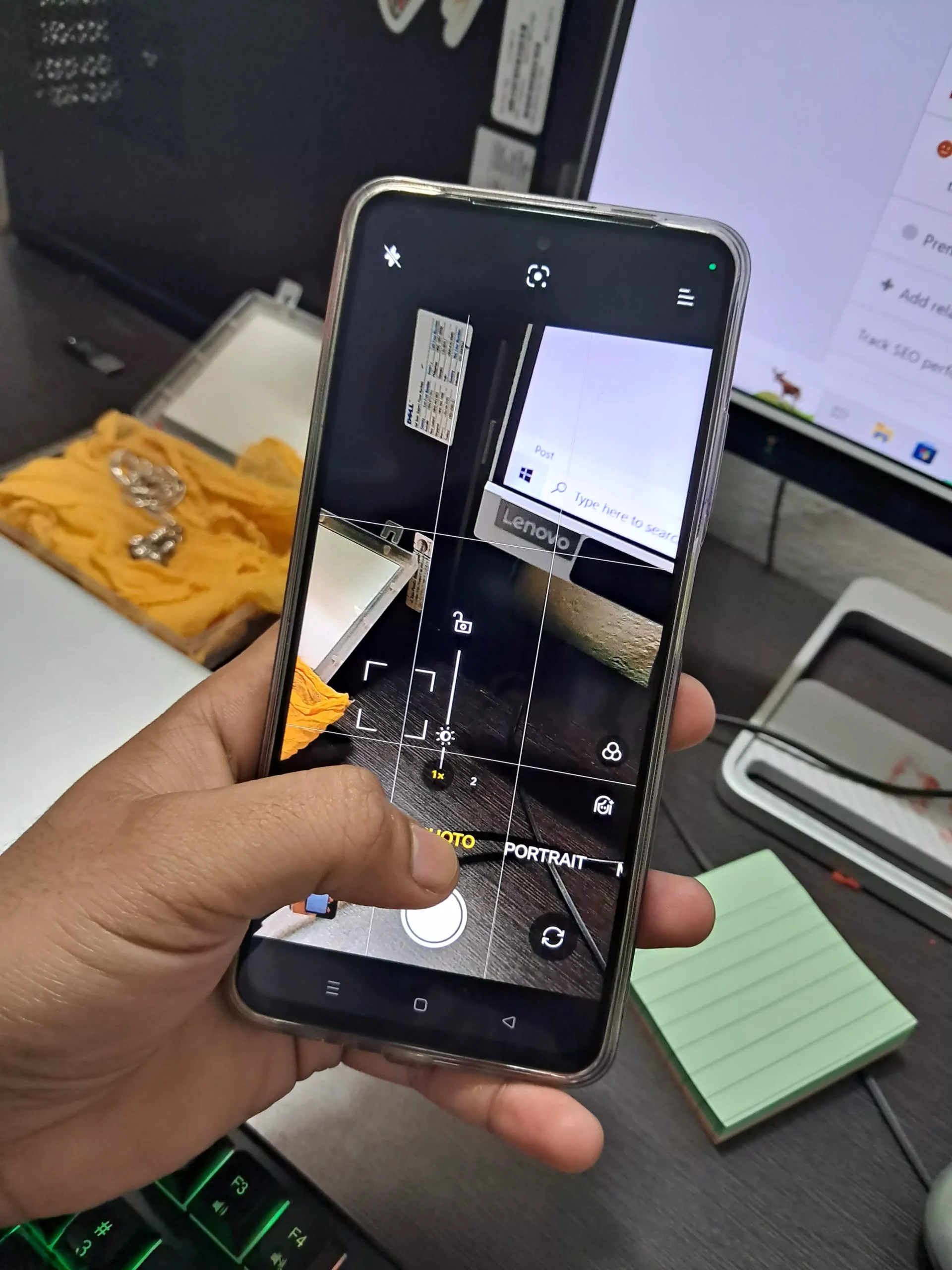
Autofocus is generally helpful, but in many scenarios—like low-light photography or when capturing subjects with lots of depth—manual focus offers better control. By turning off autofocus, you can decide exactly what part of the image is in focus, producing sharper and more creative shots.
Why Turn Off Autofocus?
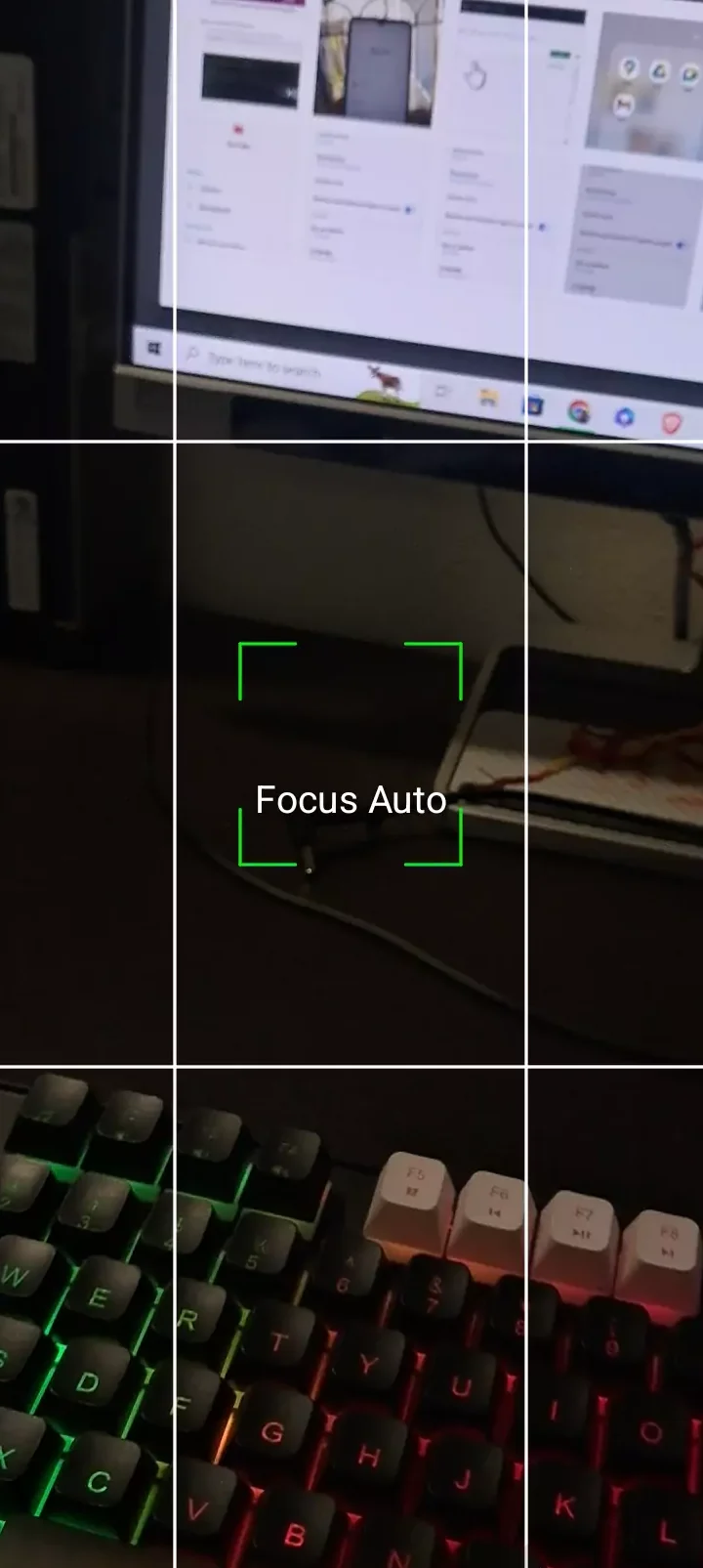
In my experience, autofocus can often get in the way when trying to capture a specific subject, especially in challenging situations. For example, when I’m taking close-up photos, the autofocus might keep shifting between the background and the subject. Switching to manual focus gives me the precision I need. So, let’s look at how you can turn it off for both Android and iOS devices.
Step-by-Step: How to Turn Off Autofocus on Android
- Access Camera Settings
I usually start by opening the camera app on my Android phone. Most Android devices have a gear or cogwheel icon that takes you to the camera settings. If you don’t see it, swipe up or down to reveal more options. - Find Autofocus or Focus Mode
Scroll through the camera settings and look for something related to focus. Depending on your phone’s manufacturer (Samsung, Xiaomi, OnePlus), it could be labeled as “Autofocus,” “Focus Mode,” or simply “Focus.” - Switch to Manual Focus
Once you find the focus settings, you’ll often have options like “Auto,” “Manual,” or “Fixed.” Choosing “Manual” gives you full control over what part of the image stays in focus.
Trick for this

I know exactly what you’re referring to! It’s the Focus Lock feature on Android, which is a great way to manually control your camera’s focus when there’s no specific option to disable autofocus. I often use this trick, especially when I want to keep my subject sharp without the camera constantly refocusing. Here’s how it works:
How to Use Focus Lock on Android
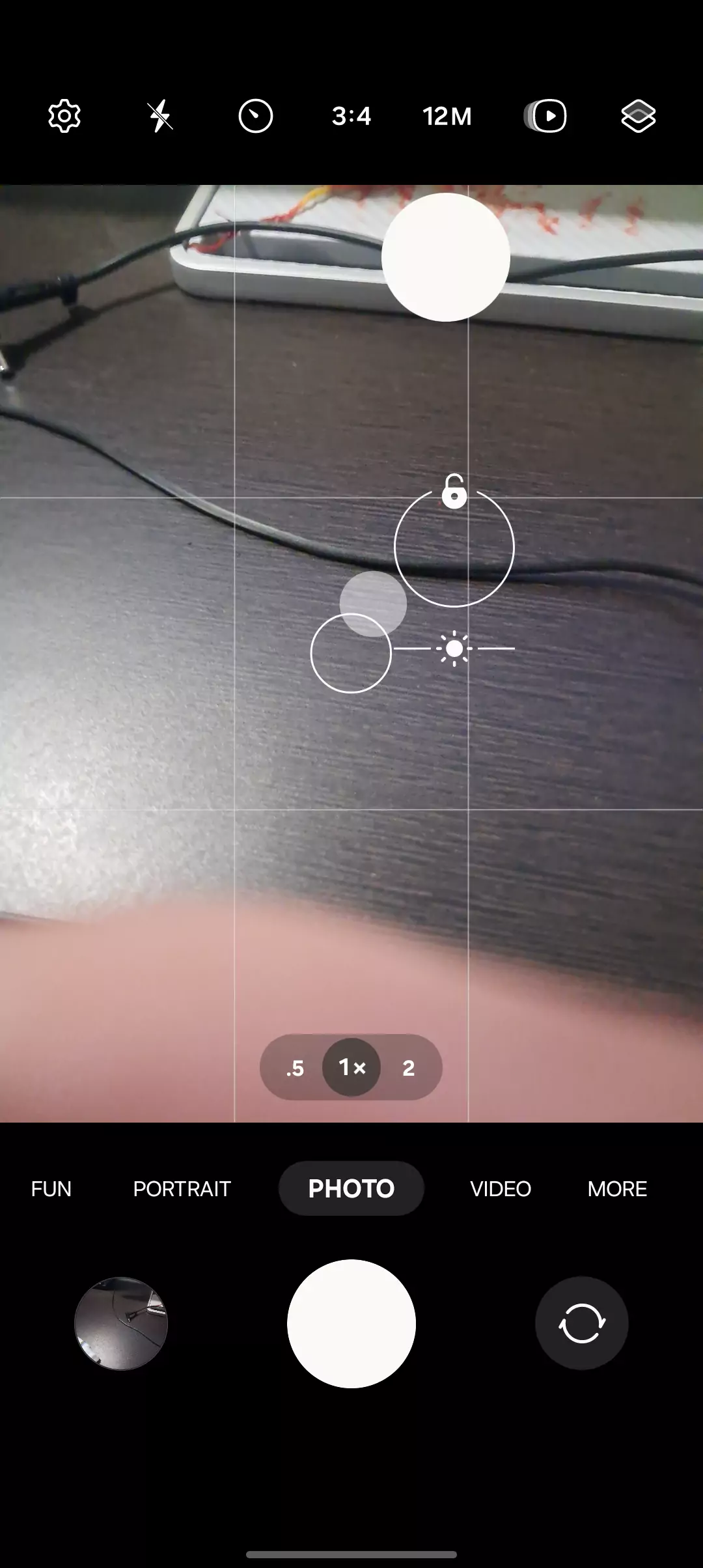
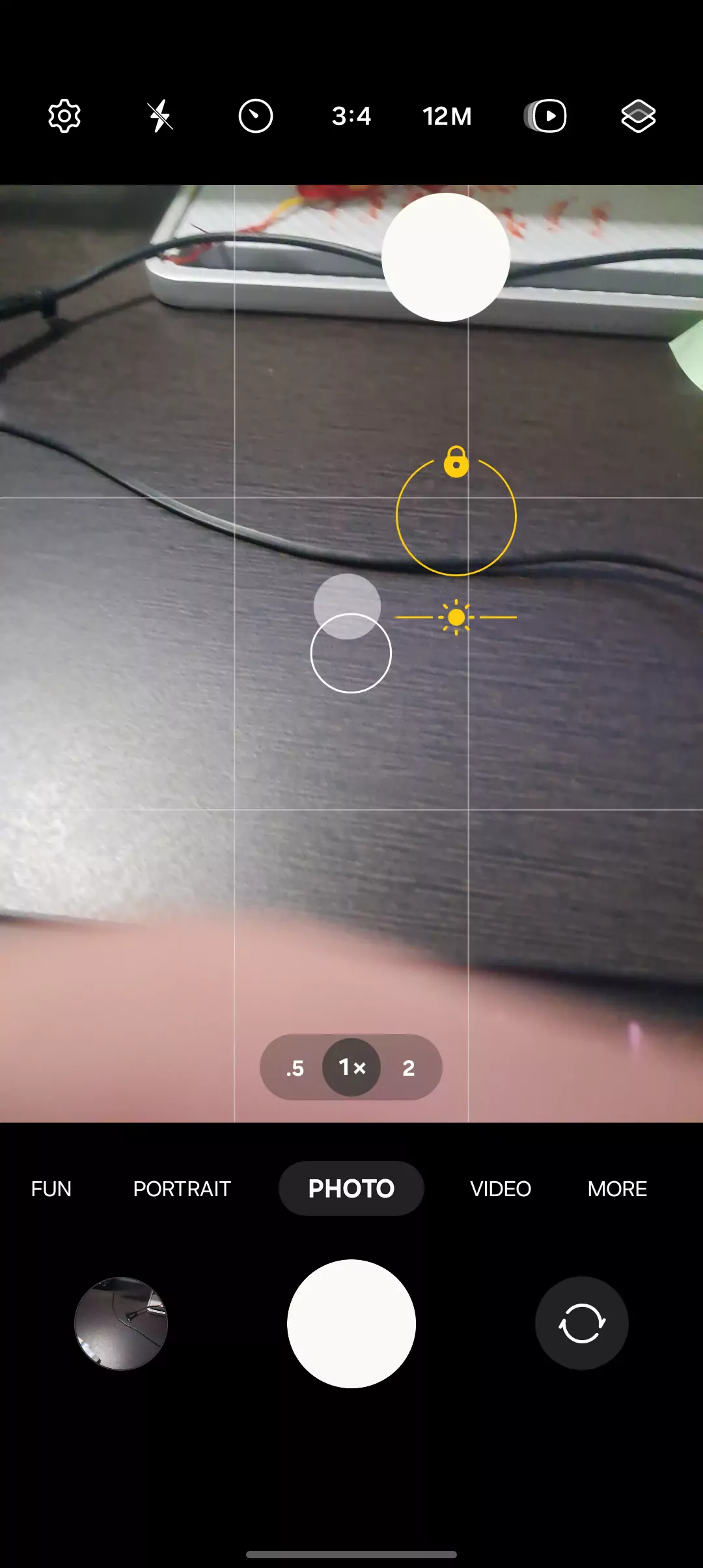
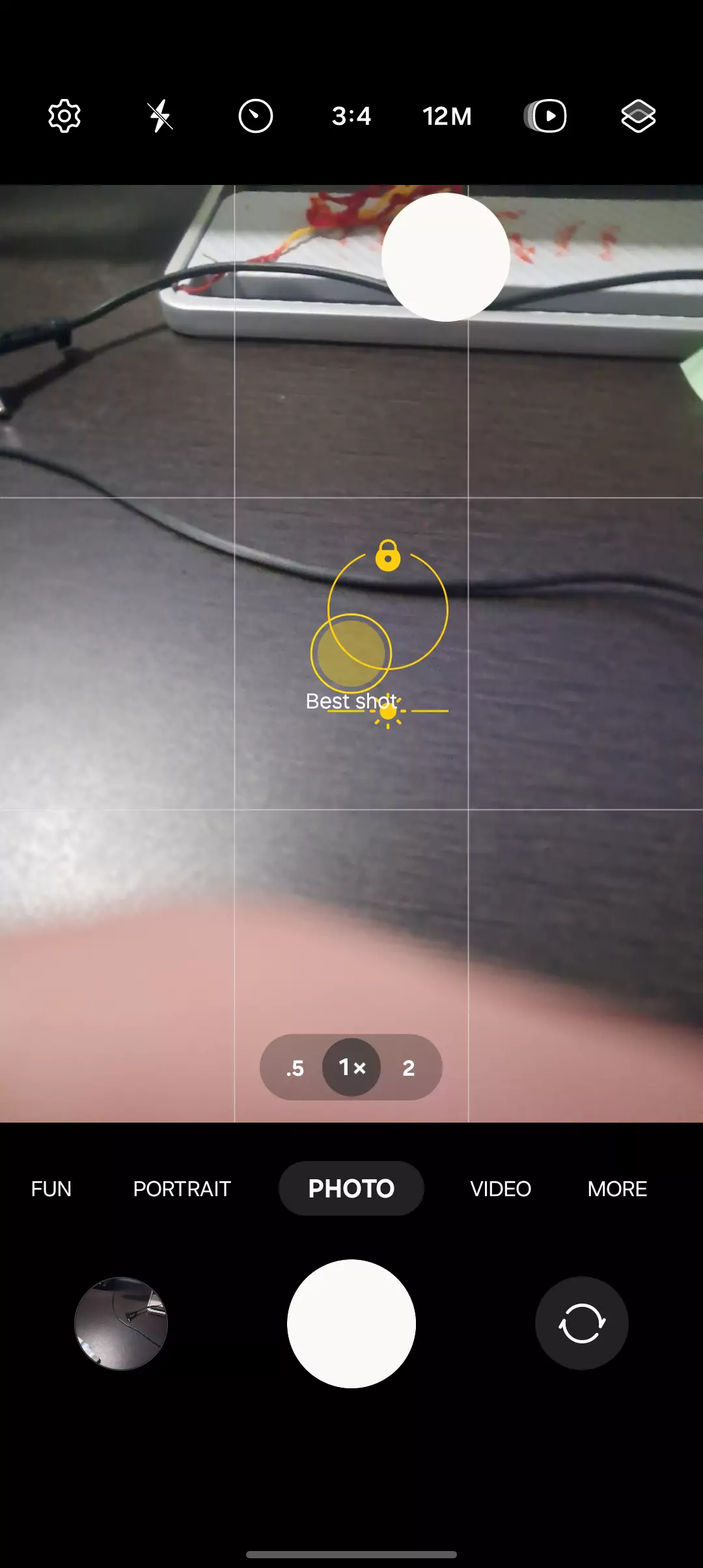
- Tap and Hold to Lock Focus: If you want to keep your camera focused on a particular object, just tap and hold on that object on your screen. By doing this, you’re telling your camera, “Hey, stay focused here,” so it doesn’t shift focus to other elements in the frame. I use this feature a lot when taking close-ups of objects or when I’m recording a video and need consistent focus.
- Look for the Focus Lock Indicator: Once you tap and hold, you might see a small lock icon or a focus circle appear on your screen. That’s your confirmation that the focus is locked. It’s a simple way to know your camera won’t be adjusting the focus on its own anymore.
- Fixed Focus for Steady Shots: After you’ve locked the focus, your camera will stick to that setting even if something moves around in the scene. This is super handy if you’re trying to capture a specific subject, like a person’s face, a pet, or a detailed object, without worrying about the camera suddenly shifting focus to the background.
Why Use Focus Lock?
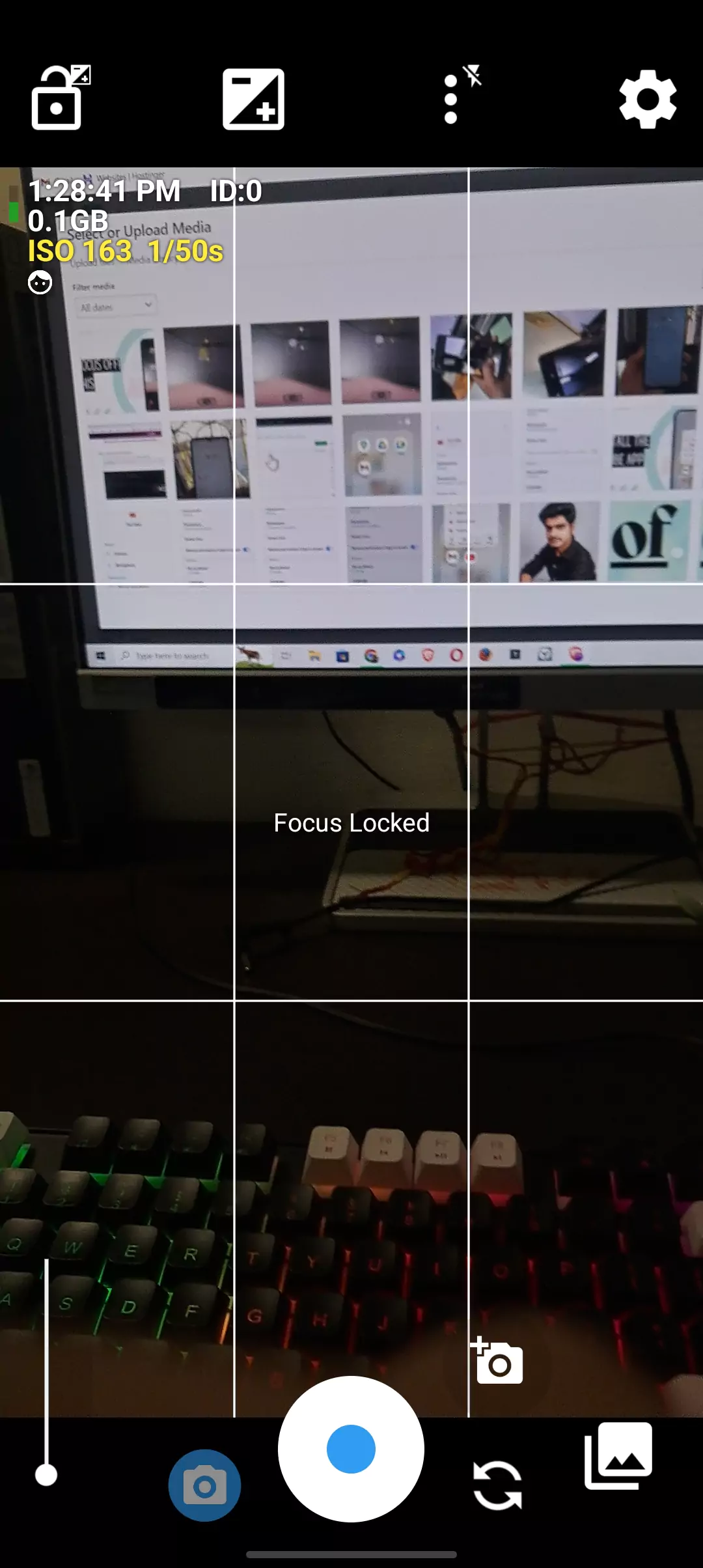
I’ve found Focus Lock incredibly useful when shooting videos or snapping pictures where I need consistency. For example, if I’m filming a tutorial or a cooking video, the last thing I want is for the camera to start focusing on my hand instead of the food. Using Focus Lock, I can be sure the camera sticks to my main subject, keeping everything sharp and clear.
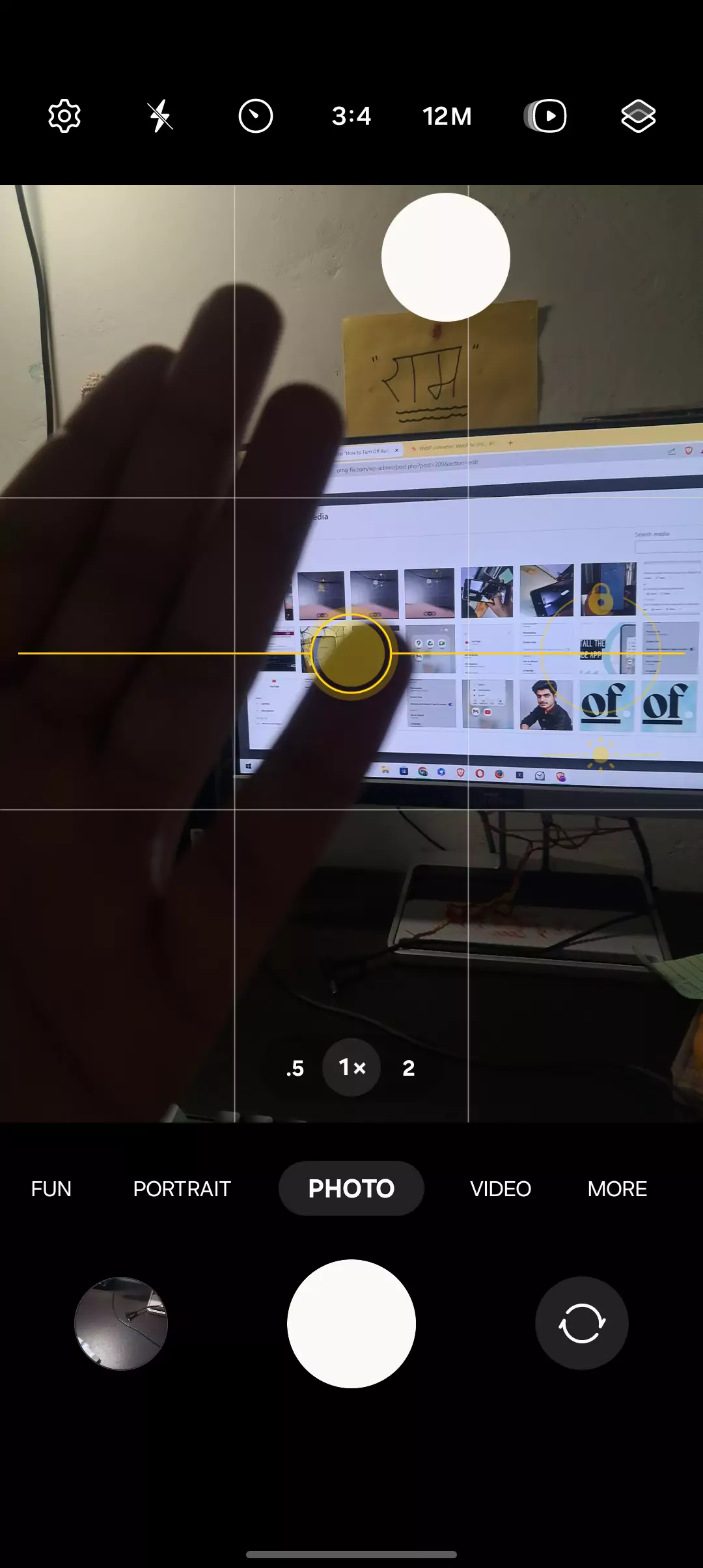
So, even though there might not be an explicit way to turn off autofocus completely on Android, Focus Lock is a smart way to take control and make sure your shots come out exactly as you want.
Device-Specific Instructions for Popular Brands
Different manufacturers like Samsung, Xiaomi, and OnePlus often have their own user interface (UI) tweaks, so here’s a breakdown for the most popular devices:
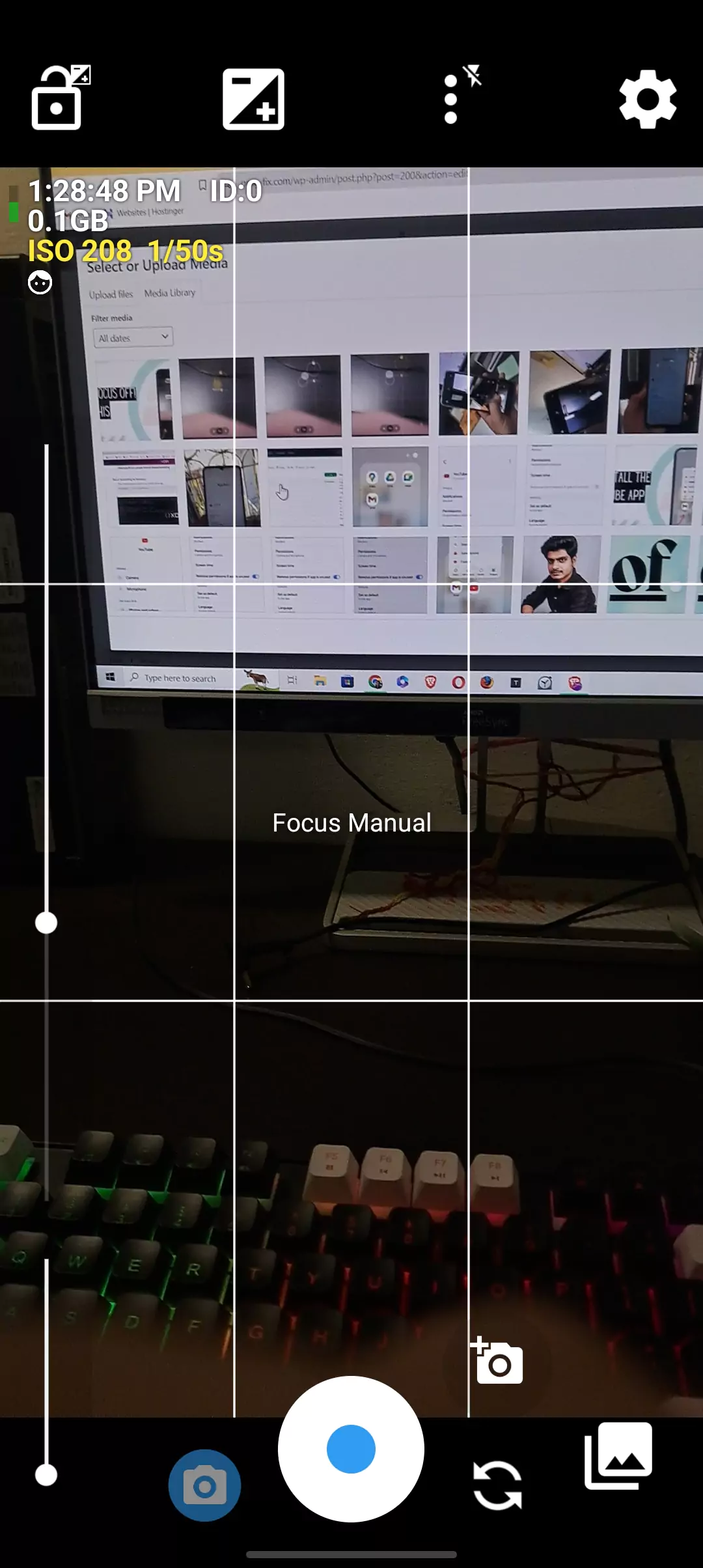
- Samsung (One UI 6.0):
Samsung’s camera app has a Pro Mode that gives you manual control over focus. Simply toggle to Pro Mode, and you’ll see a slider to adjust focus manually. - Xiaomi (MIUI 14):
On Xiaomi devices, go to Settings > Additional Settings > Camera to find focus controls. In some models, the focus mode may only be available in the Pro or Manual shooting modes. - OnePlus:
On OnePlus devices, turning off autofocus is simple in Pro Mode. Just tap on the MF (Manual Focus) option to control focus manually.
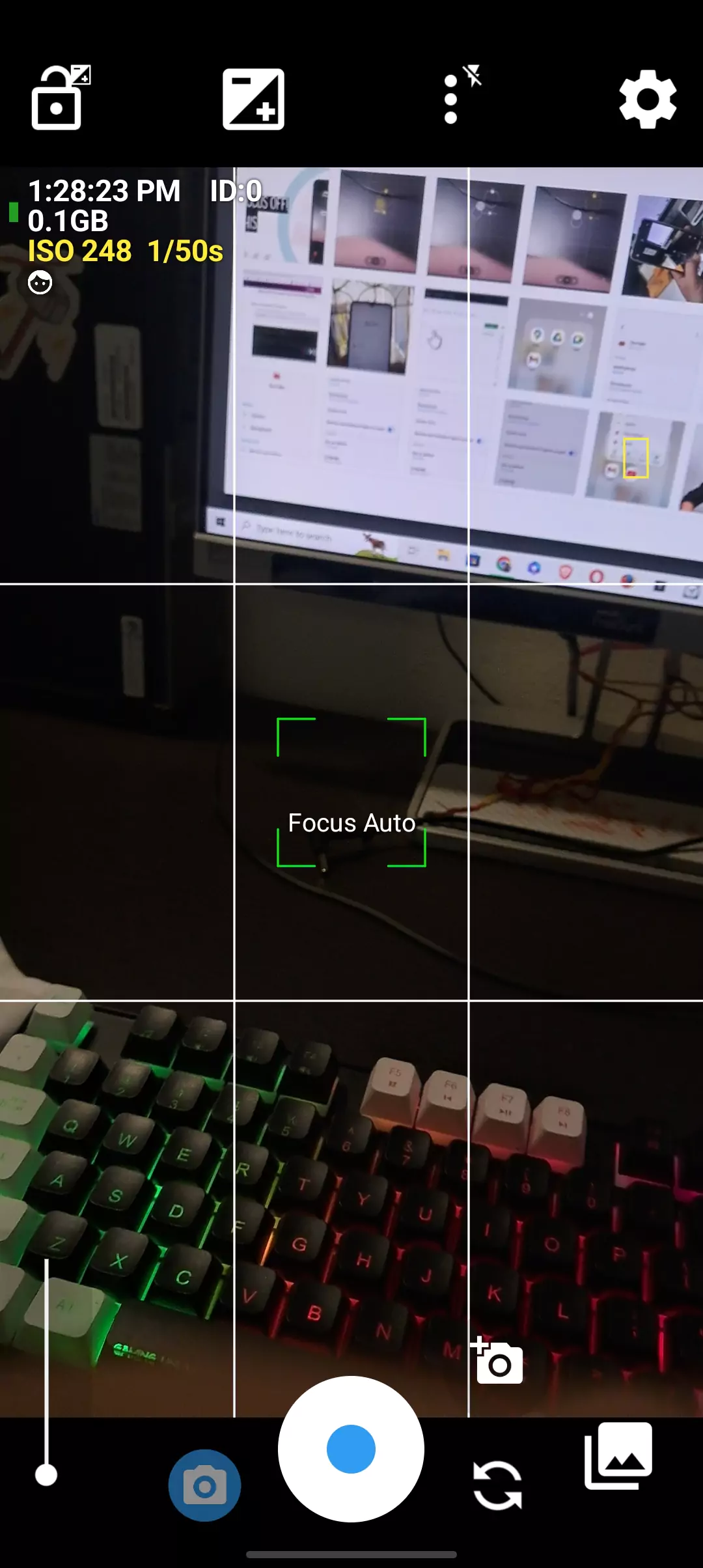
Turning Off Autofocus on iOS
- Access Camera App Settings
On iPhones, disabling autofocus is quick and easy. Open the camera app, then tap and hold on the screen where you want the focus to lock. After a moment, you’ll see AF/AE Lock appear on the screen, meaning autofocus is turned off for that session. - Use Focus Lock for Videos Too
This method works for both photos and videos, but in my experience, it’s especially helpful for video. By locking focus, I avoid the camera “hunting” for a subject when I’m recording, which can lead to blurry footage.
Advanced Features for Rooted Devices (Android)
If you’re an advanced user with a rooted Android phone, you can unlock even more control over your camera settings. Rooting allows access to apps like StickMount or using custom ROMs that let you manage focus behavior more precisely.
- Custom ROMs:
Some custom ROMs offer advanced camera features that stock Android lacks. For instance, you could permanently disable autofocus in certain modes. - StickMount:
This app enhances OTG (On-The-Go) functionality, which can also be used for controlling camera peripherals.
Video Mode: Does Focus Lock Work?
In my experience, video mode on Android and iOS behaves slightly differently from photo mode. For instance, while you can easily lock focus for photos, videos may still rely on autofocus, especially during scenes with a lot of movement.
If you need full control over focus during video recording, I recommend using third-party apps like FiLMiC Pro or Open Camera, which provide manual focus control during video capture.
Troubleshooting Focus Issues
If your camera isn’t locking focus properly or you can’t find the manual focus settings, here’s what I suggest:
- Restart Your Device
This simple step can often fix glitches where the camera isn’t responding properly. - Update Camera App or Software
If you’re experiencing consistent issues, check if your camera app or operating system needs an update. I’ve found that bugs affecting autofocus are often fixed in updates. - Check for Manufacturer-Specific Instructions
As I mentioned earlier, different brands handle autofocus in their own way. So, if all else fails, check the manufacturer’s support page for your phone.
Potential Power Issues with OTG and Camera Focus
One thing I’ve noticed is that if your phone doesn’t provide enough power, certain external peripherals like OTG-connected cameras might not function properly. In these cases, using a powered OTG cable can resolve the issue, as it supplies additional power to connected devices.
Other Important Considerations
- No Permanent Autofocus Off:
Unfortunately, neither Android nor iOS offers a way to permanently disable autofocus without third-party apps or rooting your device. - Manual Focus for Precision:
Once you’ve disabled autofocus, you can fine-tune focus by tapping and dragging on the screen to the exact point you want to emphasize. I’ve found this especially useful in macro shots or low-light photography.
Conclusion
Turning off autofocus on Android and iOS is a game-changer for anyone looking to take their photography to the next level. Whether you’re a casual user looking to improve your holiday snapshots or an enthusiast trying to capture that perfect depth-of-field effect, manual focus gives you the creative freedom to achieve your vision.
By following the steps I’ve shared, you can unlock better control of your camera, avoid focus issues in tricky lighting conditions, and make sure your photos turn out exactly as you want them to. If you run into any problems, remember to check for updates, restart your phone, and follow the troubleshooting tips.
Feel free to drop a comment if you need further help—I’d love to hear how these tips worked for you!
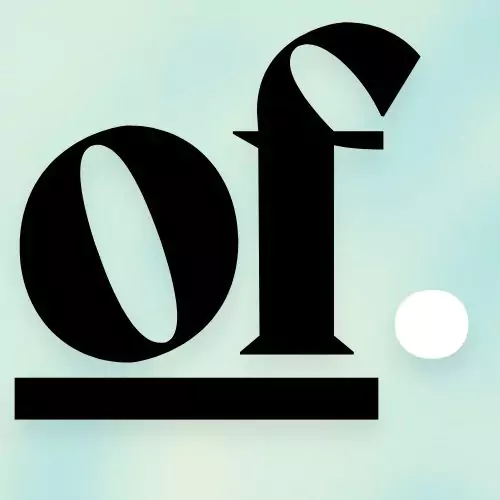
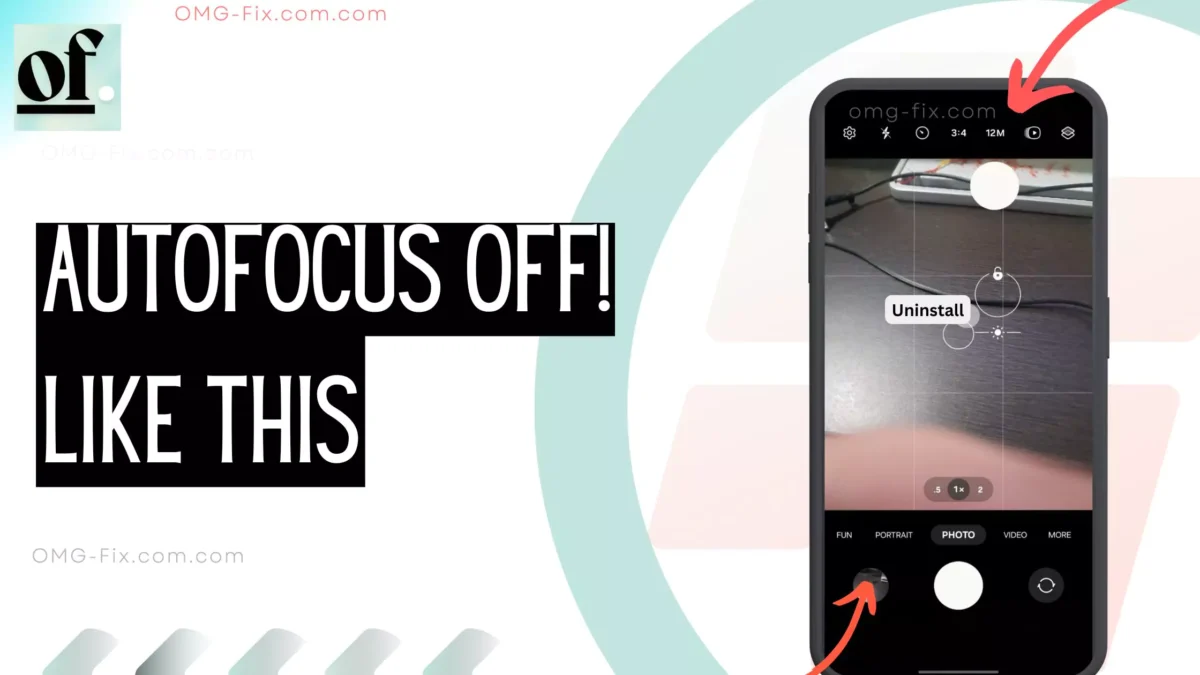

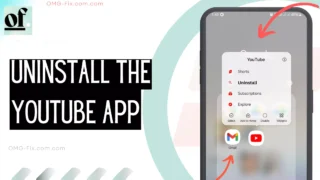
Leave a Comment